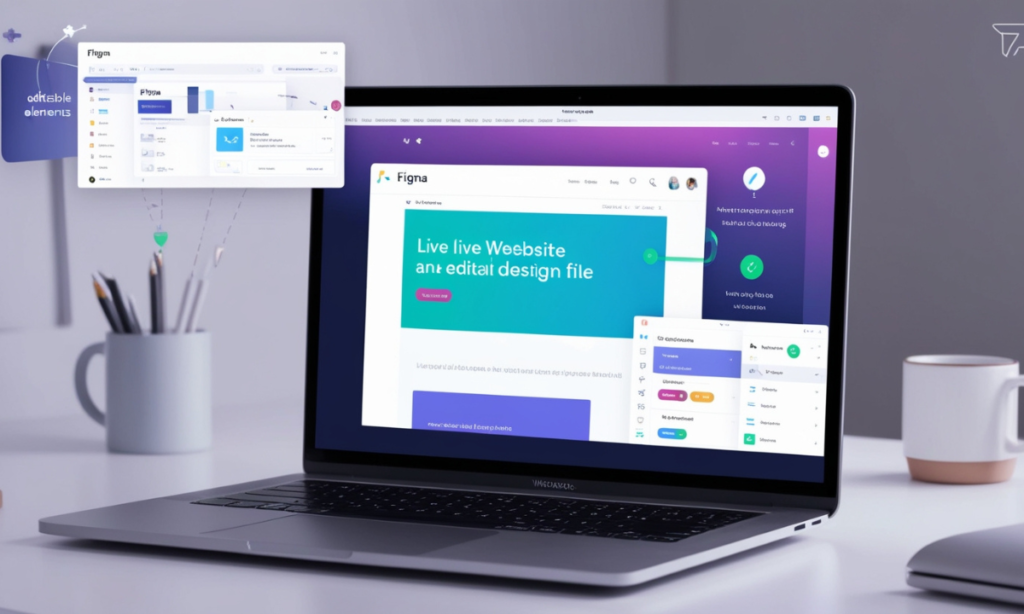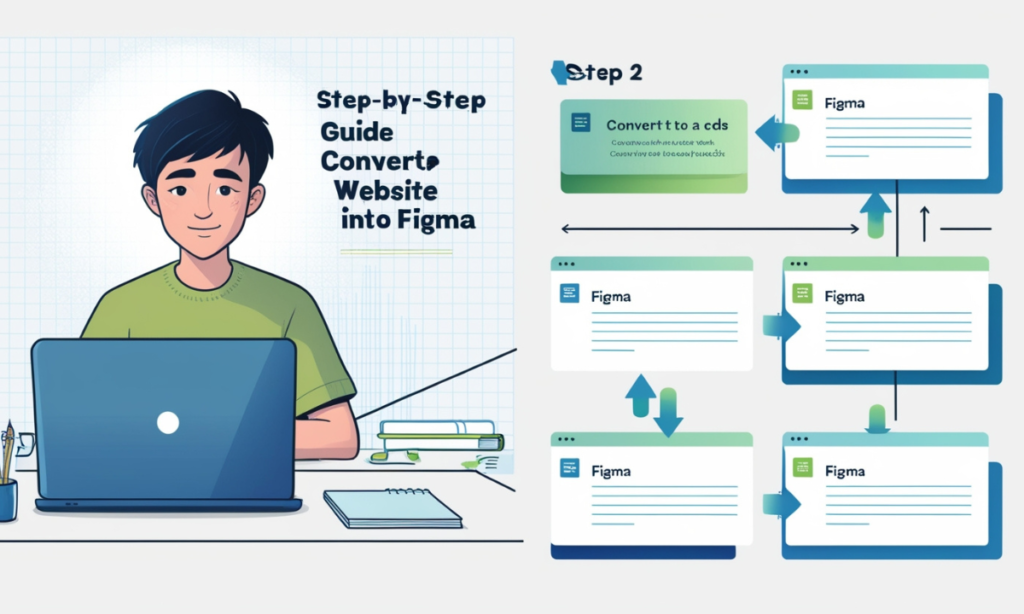Intro of Convert Website Designs to Figma
Convert Website Designs to Figma, With Figma‘s emergence as web designers & developers’ strongest ally, websites can now be turned into editable Figma files at the speed of light. Just picture being able to turn a live site into a Figma file, instantly ready for modifications.
This post provides a step-by-step guide on how to quickly and efficiently turn any website into an editable Figma project, which eliminates long hours of design work and boosts proposal efficiency.
The ability to quickly change, publish and share web designs for freelance designers, developers and also members of design teams expands the borders of possibilities.
From leveraging cool plugins to dealing with typical problems, here’s everything you need to ensure the switch from a website to a Figma work is fast and a part of the routine processes.
Key Takeaways
- Transforming a Figma file to a website has never been easier, but it is now possible to make alternations or edits, promote teamwork, and switch views with ease in Figma.
- The features of this issue are complemented by other plugins and tools that will allow you to bring the live website directly to Figma.
- The minimum knowledge of Figma tools increases the odds of giving a touch to fitted designs.
- The range of plans and support for resolving disputes will suit both advanced and novice specialists.
- The professional plan of Figma also makes it easy to edit larger collaboration projects with additional tools being made available.
Why Convert Websites to Figma?
In the professional space of digital design, the practice of turning websites into Figma projects is quite appealing and practical. There is a mix of features provided with Figma, such as the potential for flexibility, teamwork and editing functions, all of which are suitable for managing live web pages or designing new ones out of the existing one. Let’s briefly examine the main benefits here.
Collaboration
The largest benefit of Figma that really sets it apart from its competitors is the ability to work with others on a live project simultaneously. Figma enables this sort of action because it employs a cloud-based ecosystem that allows everybody on a project to edit it at the same time. Unlike many design tools that can restrict the access of a team to a single-user scope and editing within it, Figma can provide access to unlimited team members.
Real-time collaboration, in turn, is a very crucial feature when addressing clients or teams that are located in different areas or have different time zones. Here’s how Figma’s collaborative features benefit the conversion process:
Live Editing and Feedback
Team members are able to enter a Figma file, and make necessary edits and changes directly into the document, saving hours and even days spent on amendments.
Commenting and Annotation
Figma allows users to annotate the design itself, making it easy to debrief the team on what needs to be changed and focus on getting input from the clients.
Version Control
Given that Figma’s work is notably saved over the cloud, even the older works and history of design changes are readily available.
Design System Integration
Because some teams are dedicated to keeping up with a design system, they can integrate specific website components into Figma, where they can sync it with a style guide that is shared.
Efficiency
Integrating the existing site with Figma means that not only can you access it, but you can do it better and quicker. Importing webpages into Figma eliminates the need to painstakingly reconstruct layouts, styles, and complex UI parts from scratch. Here’s how this process enhances effectiveness:
One-Click Imports
With tools such as HTML.to.Design or Web to Figma, a whole webpage layout, together with its fundamental design features, can be captured within a few clicks.
Faster Project Turnarounds
Focusing on critical client revisions, especially in time-bound projects, can be done by importing the entire page rather than reiterating each section of a web page in detail.
Maintaining Accuracy
Importing a site into Figma maintains layout, spacing, and elements in immeasurable accuracy levels compared to manual reconstruction, which assists in maintaining design integrity.
Reusable Components
Importing design components allows for convenient storage and importation for use in other sections of the same or different projects, which standardizes design assets and saves resources for future designs.
Editable Designs
Websites are transformed to Figma formats as fully edited design files, which creates a provision for easy conversions within websites. The following factors discuss this benefit.
Layered and Editable Components
All the pages that you can see or have a desire to design can be imported and exported from Figma. Each layer in Figma also adds to the ease of task division, since each component such as Text, images or buttons, is separately constructed and modifiable, edit colors, text, size or replace pictures and you don’t have to change the overall page design if you don’t want to.
Customizable for Redesigns
The page design can be modified to suit other blog pages or make it easy for designers to get embers for the gallery type in order to avoid building a new page or copy from scratch.
For example, when the brand needs to introduce a relaunch, the designers can customize some elements like the color, fonts, or styles, but the overall design structure will remain the same.
Enhanced Prototyping
Furthermore, the fact that changes are possible within the design makes it so that aspects such as interactions, animations, or transitions can be implemented within Figma to render prototypes. With such prototypes, clients understand the design better visually and functionally, making it easy to test various design concepts.
Responsive Design Adaptation
Figma’s pre-designed and tailored styles and components will ease how to develop and configure mobile and tablet layouts and designs because they will have the ability to transform existing designs to meet market needs or orientations.
Such diversity is important since it allows testing how any layout element responds to the height or the width of the device display and how such scaling affects the arrangement of elements on the page.
Design System Building
By working on a complex web page, it becomes possible to export it into Figma and retrieve components for constructing a design system. This facilitates the maintenance of a standard style and structure of a website across its various sections or pages, thus making their modification in the future and maintaining the ever-growing and evolving brand’s looks easier.
Benefits
Overall, the process of importing websites into Figma has benefits that go beyond just working with a design. It adds value to:
- Collaboration: Teams can work in unison and allow commenting and editing to get to one final version without confusion.
- Efficiency: Importing directly helps save time and eliminate duplication of tasks and errors, thus enhancing the flow of work and speeding up project delivery.
- Editable Designs: Each design component brought in can be altered, which makes quick changes, editing, and testing of the adaptive design very easy.
Getting Started: Converting a Website to Figma with Plugins
When bringing websites into the Figma interface, numerous plugins and tools speed up the process by making it easy for even those with little knowledge of coding to do it.
Popular Plugins for Website Conversion
Here are some of the important plugins that would help reduce the stress involved in transferring websites into Figma .
| Plugin | Description | Features |
|---|---|---|
| Web to Figma | Imports websites directly as editable Figma files. | Full page capture, editable layers, free plan available. |
| HTML.to.Design | Captures HTML elements and imports them into Figma. | Converts HTML elements to Figma layers, fully editable. |
| Page Screenshot | Captures entire web pages to import into Figma. | One-click screenshot, URL-based capture. |
| Figma Community Plugin | Access community-created tools for specific needs. | Community resources, feedback from users. |
Steps to Install Plugins
- Go to the Figma Plugin Library: You can access the library within the Figma interface or on the web page.
- Search for Plugins: Try using the keywords “web to Figma” or “HTML.to.Design”.
- Install: Click on the plugin once, and you will be guided through an easy installation procedure. There are free versions with upgrades to paid versions for most professional plugins.
Step-by-Step Guide to Convert a Website into Figma
Now let us go through the processes for importing a live website to the Figma file.
Choose and Open the Plugin
- Go to your Figma workspace where you want to start the action. Click the “Plugins” icon in the work bar.
- You can click the plugin you want, for example, Web to Figma or HTML.to.Design.
Enter the Website URL
- This will happen once the plugin is installed. The next phase will enable you to indicate what page or site to import to Figma.
- Importing specific parts or the full page will depend on the type of plugin used.
Configure Import Settings
- Finally, change the import propagation of the page format, pixel ratio, and layers. Figma allows most plugins to import copies of objects, each as a layer with independent fields.
Import and refine
- When a site is imported, the look of the web in the working space will be the one in the Figma.
- Editing layers and the required UI parts and styles will follow.
Benefits of This Method
- No need for the manual assembly of each component.
- Edits and adjustments can be made quickly directly in Figma.
Working with Figma’s Editable Design Elements
Inserting design components may involve some research as to the level of modification needed for certain factors like the time involved or whether they are even edited at all. The following is an example of widely used aspects:
| Element | Fully Editable? | Description |
|---|---|---|
| Text | Yes | Import as editable text boxes with fonts applied. |
| Buttons | Yes | Editable buttons for changing color, size, style. |
| Images | Limited | May need resizing or reformatting for higher quality. |
| Containers | Yes | Editable frames for layout adjustments. |
| Icons | Limited | Imported as images; may need SVG conversion for editing. |
Tips for Working with Editable Elements:
- Text: They enable the user to alter the fonts, colors, and sizes to suit their leads without altering the fundamental arrangement of the design.
- Containers and Frames: Search for new UI elements, look for buttons, and consider adjusting the container sizes to those elements or images.
- SVG Conversion: consolidating images as importation if the icons take the form of images import, then the conclusion would transfer it to SVG where the icons can be fully edited
Troubleshooting Common Issues in Figma Conversions
Waiting for the conversion process; however, some problems may appear on the websites that are being converted. In this light, here is a guideline for troubleshooting the prevalent cases:
Issue: You seem unable to view certain elements at all, or they seem to have been locked down, as well as images.
- Solution: Perhaps take another plugin or manually recreate the elements in Figma that are specifically needed.
Issue: The page clearly imported is static and, therefore, not responsive to changes.
- Solution: By using the frame and text box adjusters ensure everything including images is in proportion.
Issue: All the layers seem to get mixed up.
- Solution: Figma has some features like “Group” and “Frame,” which assist in arranging the layers before any edits are done.
Helpful Tips:
With complex designs of the websites, you might have to try and do the imports in sections or components.
If a webpage requires design importing and applying high resolutions, then it would be wise to use Pro plans.
Choosing the Right Plan: Free vs. Professional
Figma provides both free and professional plans. Let’s have a look at the tools provided in both plans:
| Plan | Free Plan | Professional Plan |
|---|---|---|
| Users | Individual and small teams | Larger teams, collaborative projects |
| Storage | Limited | Unlimited |
| Plugins | Basic plugins available | Access to pro-only plugins |
| Real-Time Editing | Limited | Advanced collaboration features |
| Cost | Free | Monthly subscription, cancel anytime |
When to Upgrade:
- If the process involves many details, the project can be layered, so it is better to upgrade to the Pro Plan.
- Importing websites on a regular basis or if design control is required over a specific aspect of the website is a requirement, then the Pro Plan is the way to go.
Advanced Tips for Figma Users: Exporting and Design Skills
Other than bringing in websites, bearing in mind the need to export one’s designs is necessary for handing over to developers and also for presenting to clients.
1. Export Options
- SVG: Most appropriate for icons and logos
- PNG: Perfect for previews and simple images
- Figma to React: Quite inefficient but useful in moving design to code framework.
2. Key Tips for Exporting
- Export small assets in SVG to maximize their quality
- Export at high resolution if sending to clients (PNG or JPG)
- Figma’s “Export Settings” are very flexible and adaptable with respect to size, resolution and format to satisfy many such requirements while working on a project.
Adding Export Settings:
| Element | Recommended Export | File Type |
|---|---|---|
| Logos | High-resolution SVG | SVG |
| UI Components | PNG for presentations | PNG |
| Complete Design | Export for web-ready preview | JPG or PDF |
My Opinion
In today’s world of UX/UI design, nothing is more useful than turning a website into Figma. Using Figma’s plugins, fixing minor issues, and its robust exporting features, you can save a lot of time in the design process.
When exploring Figma’s many features and community assets, keep in mind that any complicated work such as Figma website conversion or even more complicated ones – can be simple with the right tools and methods.
Making use of Figma to turn existing live websites into alternable and changeable projects, it’s not only about the speed, it’s about the metrics. It’s efficient because Figma makes professional and efficient web design fun with plugins, layered editing, and customizable exports.